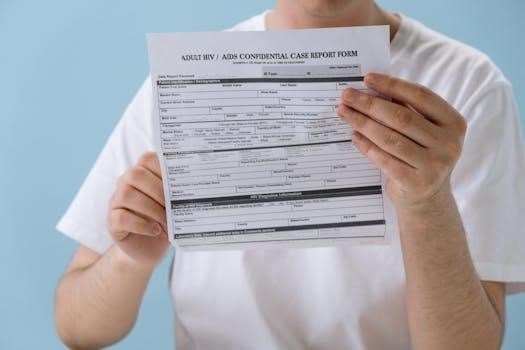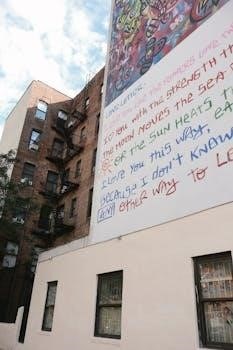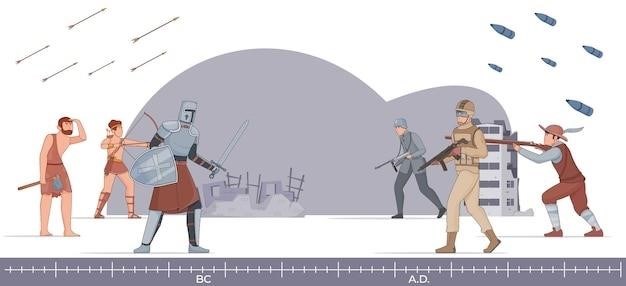Lash Guide: A Comprehensive Overview
Welcome to your comprehensive guide to eyelash extensions! This resource will navigate the diverse world of lash enhancements, from classic styles to the latest trends, ensuring you achieve your desired look.
Eyelash extensions have revolutionized the beauty industry, offering a customizable way to enhance your natural lashes. Unlike traditional strip lashes, extensions are applied individually to each natural lash, creating a seamless and long-lasting effect.
Understanding the basics is crucial before diving into the world of extensions. They come in various materials, lengths, curls, and thicknesses, allowing for a tailored look to suit your preferences and eye shape. Whether you desire a subtle, everyday enhancement or a dramatic, voluminous effect, extensions offer versatility.
This guide will explore the different types of extensions available, application techniques, and factors to consider when choosing the right style for you. We will also delve into the importance of proper care and maintenance to ensure the longevity of your extensions and the health of your natural lashes. Prepare to discover the transformative power of eyelash extensions and unlock a world of captivating beauty.

Types of Eyelash Extensions
Eyelash extensions offer diverse options to enhance your natural lashes. Classic, volume, hybrid, and mega volume lashes each provide a unique look, catering to different preferences and desired levels of drama.
Classic Lashes: Definition and Application
Classic lashes are the foundational style of eyelash extensions, known for their natural and timeless appeal. They involve applying one individual lash extension to each natural lash, maintaining a 1:1 ratio for a subtle yet defined enhancement. This technique is perfect for clients seeking a refined look without excessive volume.
The application process requires precision and expertise, ensuring that each extension is securely attached to the natural lash without causing damage or discomfort. Classic lashes are ideal for those with a good amount of natural lashes who desire added length and definition.
With the resurgence of the “clean girl” aesthetic, classic lashes are regaining popularity as they provide a natural, effortless appearance. Lash artists work closely with clients to determine the appropriate length and curl for a customized look that complements their eye shape and personal style.
Volume Lashes: Achieving a Dramatic Look
Volume lashes are designed for those seeking a more dramatic and voluminous look compared to classic lashes. This technique involves applying multiple lightweight lash extensions, crafted into a fan, to each natural lash. These fans typically consist of 2-6 lashes, creating a fuller and denser lash line.
The key to successful volume lashes lies in the use of ultra-fine extensions, preventing excessive weight on the natural lashes. This ensures comfort and minimizes the risk of damage. Volume lashes are perfect for clients with sparse natural lashes or those who desire a bold and eye-catching appearance.
The application of volume lashes requires advanced skills and precision from the lash artist. Creating and applying the fans evenly is crucial for achieving a balanced and symmetrical look. With volume lashes, clients can achieve a stunning transformation, enhancing their eyes with remarkable fullness and definition.
Hybrid Lashes: Combining Classic and Volume
Hybrid lashes offer a balanced blend of classic and volume techniques, creating a textured and dimensional lash look. This style involves alternating between individual classic extensions and volume fans, strategically placed to enhance the natural lash line. Hybrid lashes are ideal for clients seeking a look that is fuller than classic but not as dramatic as volume.
The combination of different lash types adds depth and visual interest, resulting in a customized and unique appearance. Hybrid lashes allow for versatility, enabling the lash artist to tailor the set to the client’s specific eye shape and preferences. This technique is perfect for those who want to experiment with different lash styles.
The strategic placement of classic and volume lashes ensures a harmonious and balanced outcome. Hybrid lashes provide a subtle yet noticeable enhancement, making them a popular choice for clients who desire a natural-looking fullness with added dimension. The result is a beautifully textured and eye-catching lash line.
Mega Volume Lashes
Mega Volume lashes take the concept of volume to the extreme, creating the fullest and most dramatic lash look possible. This technique involves applying ultra-fine lash extensions, typically ranging from 6D to 16D, to each natural lash. The resulting density and thickness provide an undeniable and captivating effect.
Mega Volume lashes are perfect for clients who desire a bold and glamorous appearance, often favored for special occasions or those who simply love a statement look. The lightweight nature of the individual lashes ensures that the extensions remain comfortable to wear, despite the impressive volume achieved.
This style requires a skilled and experienced lash artist to ensure proper application and weight distribution, preventing any damage to the natural lashes. Mega Volume lashes offer a stunning transformation, enhancing the eyes with unparalleled fullness and impact. The dramatic effect is sure to turn heads and leave a lasting impression.
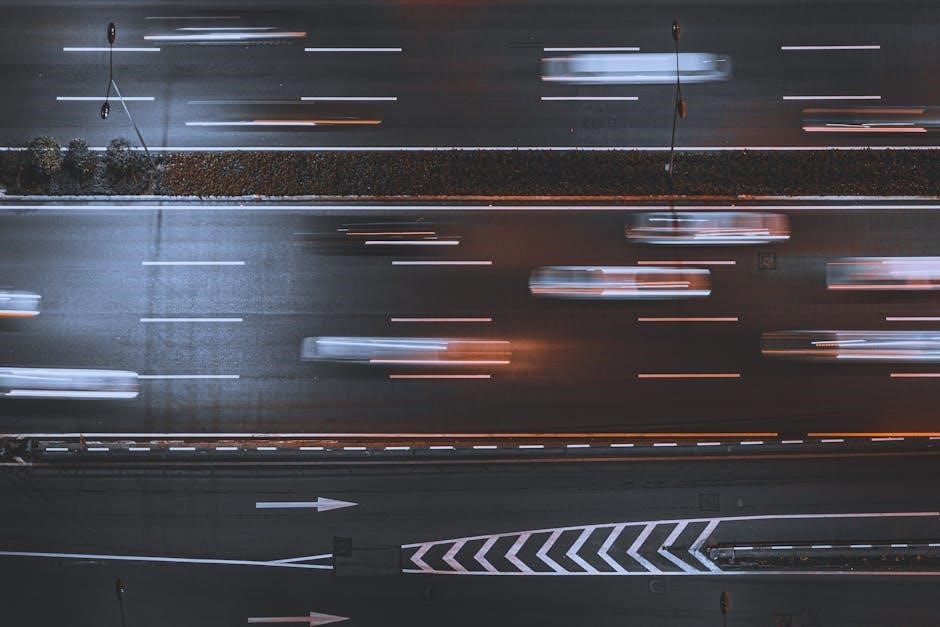
Eyelash Extension Styles
Eyelash extension styles offer diverse options, from natural elegance to bold statements, tailored to individual preferences and eye shapes. Consult with a stylist about length, volume, and curl for the perfect set.
Cat Eye Lashes: Creating an Elongated Look
Cat eye lashes are designed to create an elongated and lifted appearance, flattering most eye shapes. This style involves strategically placing longer lashes towards the outer corners of the eyes, gradually increasing in length. The result is a subtly angled and visually lifted effect, enhancing the eyes’ natural beauty.
The cat eye look can be customized for both dramatic and natural aesthetics. For a bold statement, longer and thicker lashes are used, while a more subtle look employs finer lashes with a gentle increase in length. This versatility makes cat eye lashes a popular choice for various occasions and personal styles.
Consulting with a lash stylist is essential to determine the optimal length and curl for achieving the desired cat eye effect; Factors such as eye shape, natural lash length, and personal preferences are considered to ensure a balanced and flattering outcome; The right technique will enhance the eyes without appearing droopy.
Doll Eye Lashes: Achieving a Wide-Eyed Effect
Doll eye lashes are designed to create a wide-eyed, open, and youthful appearance. This style features the longest lashes placed in the center of the eye, above the pupil, which gives the illusion of larger, rounder eyes. The length gradually decreases towards the inner and outer corners for a balanced, symmetrical look.
The doll eye effect is perfect for those who want to enhance their natural beauty with a touch of innocence and charm. This style is particularly flattering for individuals with almond-shaped or slightly downturned eyes, as it lifts and brightens the overall appearance. It adds a playful, flirty touch.
When choosing doll eye lashes, it’s crucial to consider the proper length and curl to avoid an unnatural or overwhelming effect. A skilled lash technician will assess your eye shape and natural lash strength to recommend the best options for a seamless, wide-eyed look. This ensures comfort and enhances your features.
Wispy Lashes: For a Textured Appearance
Wispy lashes are all about creating a textured, feathery look that adds dimension and depth to your eyes. This style incorporates varying lengths of lashes, strategically placed to mimic the natural, staggered growth pattern of real eyelashes. The result is a soft, fluttery effect that enhances your eyes.
The wispy lash style is ideal for those who want a more natural yet defined look. It’s perfect for adding a touch of glamour without appearing overly dramatic. This style works well for various eye shapes, providing a subtle lift and definition that complements your features.
Achieving the perfect wispy lash look requires a skilled lash artist who can carefully select and apply different lash lengths with precision. The key is to create a balanced and natural-looking texture that enhances your eyes. This ensures a beautiful, effortless appearance that is comfortable.
Anime Lashes
Anime lashes are a bold and playful style inspired by the exaggerated eyelashes seen in anime and manga characters. This look typically involves using longer, more dramatic lash extensions strategically placed to create a spiky or segmented appearance. The goal is to achieve a wide-eyed, doll-like effect that captures the essence of anime aesthetics.
This style is perfect for those who want to make a statement and embrace a fun, youthful look. Anime lashes are often characterized by their unique patterns and dramatic lengths, making them a standout choice for special occasions or everyday wear. They can be customized to suit individual preferences, allowing for a personalized and eye-catching result.
Achieving the anime lash look requires a skilled lash technician who understands the nuances of this style. Precision and attention to detail are crucial to ensure the lashes are applied correctly and the desired effect is achieved. Embrace your inner anime character with this vibrant and expressive lash style!

Factors to Consider When Choosing Lash Extensions
Selecting the right lash extensions involves considering factors like eye shape, desired look, and natural lash health. Consulting with a lash stylist ensures a customized and flattering result;
Matching Lash Extensions to Eye Shape
Choosing the right lash extension style is essential for enhancing your natural beauty. Matching lash extensions to your eye shape can create a more flattering and balanced look. Different eye shapes require different lash designs to complement them, ensuring you get the most natural look possible.
For example, those with almond-shaped eyes can experiment with various styles, while those with round eyes may benefit from extensions that elongate the eye. Hooded eyes can be opened up with strategically placed lashes, and downturned eyes can be lifted with a cat-eye effect. Working with a lash stylist can help you decide on the best lash style and length to complement your unique features.
Ultimately, the goal is to enhance your eyes while maintaining a look that feels authentic and comfortable. Different eye shapes require different lash designs to complement them, ensuring you get the most flattering, natural look possible.
Lash Curl, Diameter, and Length
When it comes to lash extensions, curl, diameter, and length are crucial factors in achieving the desired look. The curl of the lash determines how lifted and dramatic the extension will appear, with options ranging from a natural J-curl to a more pronounced D-curl.
The diameter of the lash refers to its thickness, influencing the overall volume and fullness of the set. Thinner diameters are ideal for a natural look, while thicker diameters create a bolder effect. The length of the lash extension contributes to the overall drama and can be customized to suit your eye shape and personal preference.
A skilled lash technician will assess your natural lashes and recommend the appropriate curl, diameter, and length to create a customized set that enhances your features without causing damage. Balancing these elements ensures a stunning and healthy lash extension experience. When you’re getting lash extensions, everything from the curl type to the style of lashes can completely change your look.

Lash Extension Materials
Eyelash extensions come in various materials, each offering unique characteristics. Synthetic, silk, and mink are popular choices, influencing the look, feel, and longevity of your lash extensions.
Synthetic Lashes
Synthetic lashes are a popular and versatile choice for eyelash extensions. Crafted from man-made fibers like PBT (polybutylene terephthalate), these lashes offer a consistent curl and uniform appearance. Known for their durability and affordability, synthetic lashes are a great option for those new to extensions or seeking a cost-effective solution.
One of the key advantages of synthetic lashes is their ability to hold their shape, even when exposed to moisture or heat. They are also less likely to cause allergic reactions compared to natural hair options. Synthetic lashes come in a wide range of lengths, thicknesses, and curls, allowing for customization to achieve various looks, from natural to dramatic.
Proper care and maintenance can extend the life of synthetic lash extensions, ensuring they remain beautiful and comfortable. Regular cleaning with a lash-specific cleanser and gentle brushing are essential to prevent buildup and tangling.